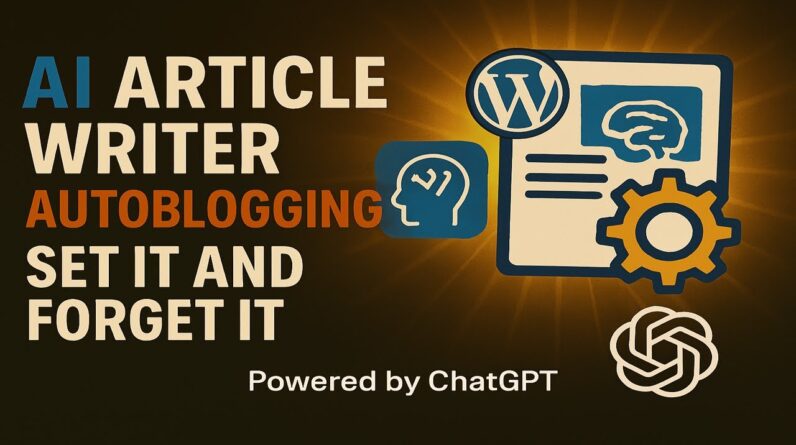How To Create Testimonial Section In WordPress With Elementor – https://www.wplearning101.com
Get More Info On How To Create Testimonial Section In WordPress With Elementor –
https://www.justdreamitmedia.com/how-to-use-wordpress/how-to-create-testimonial-section-in-wordpress
📌 How to Create a Testimonial Section in WordPress with Elementor 📌
Welcome to our tutorial on creating a testimonial section in WordPress using Elementor. In this video, we’ll guide you step-by-step on how to add a professional and engaging testimonial section to your website, perfect for showcasing customer feedback and building trust.
🔗 Get Our My Content Creator Pro WordPress Plugin Powered By ChatGPT to write content for your new Premade Turnkey Niche Websites: https://www.mycontentcreatorpro.com 🚀
🔗 Free WordPress Training For Beginners: https://www.wplearning101.com 🆓
🔗 Download The Free WP Track It WordPress Plugin: https://www.wptrackit.com 📊
Features You Will Be Getting With WP Track It WordPress Plugin:
– Unlimited Real-Time Conversion Tracking
– Affiliate Link Cloaking Tracking
– Email Subscriber Signup Conversion Tracking
– Graphs Showing All Your Stats
– Whole Website Traffic And Conversion Stats
– Add WP Track It WordPress Plugin To Unlimited WordPress Websites
– Free Updates To WP Track It WordPress Plugin
– 24/7 Support With The WP Track It WordPress Plugin
– And More Features Coming Soon…
Chapters:
0:00 – Introduction
0:10 – Accessing the Homepage
0:20 – Editing with Elementor
0:30 – Selecting Testimonial Blocks
0:50 – Customizing Testimonials
1:00 – Conclusion
How to Create a Testimonial Section with Elementor in WordPress
In this video tutorial, we show you how to create a testimonial section step-by-step:
– Accessing the Homepage: From your WordPress dashboard, navigate to “Pages” and select “All Pages.” Click “Edit” on your homepage.
– Editing with Elementor: Click the “Edit with Elementor” button to enter the Elementor editor.
– Selecting Testimonial Blocks: Click the folder icon at the bottom, select “Blocks,” and search for “Testimonials.” Choose a block you like and click “Insert.”
– Customizing Testimonials: Edit the content to fit your needs by selecting the text and images from the left panel. Customize until satisfied, then click “Update.”
FAQs: How To Create Testimonial Section In WordPress With Elementor
Q: What is Elementor?
A: Elementor is a WordPress plugin that allows users to create and design websites using a drag-and-drop interface. It’s perfect for beginners and professionals alike.
Q: How do I create a testimonial section in WordPress using Elementor?
A: From your WordPress dashboard, edit your homepage with Elementor, select a testimonial block from the blocks section, and customize it to fit your needs.
Q: Do I need Elementor Pro to create a testimonial section?
A: No, you can create a testimonial section using the free version of Elementor, though some advanced features and templates require Elementor Pro.
Q: Can I customize every element in the testimonial block with Elementor?
A: Yes, Elementor allows you to customize text, images, and other elements with its easy-to-use drag-and-drop interface.
Conclusion
Creating a testimonial section in WordPress using Elementor is a straightforward process that yields professional results. By following this guide, beginners can easily add a visually appealing and functional testimonial section to their website. If you found this tutorial helpful, please like, share, and subscribe for more WordPress tutorials. Don’t forget to check out our free training at WP Learning 101 and our powerful WordPress plugins to enhance your website experience. Happy designing! 🎨✨
#HowToCreateTestimonialSection #Elementor #WordPressBeginners #ElementorTutorial #MyContentCreatorPro #WPLearning101 #ChatGPT #WordPressPlugins #WebsiteDesign #WebDevelopment