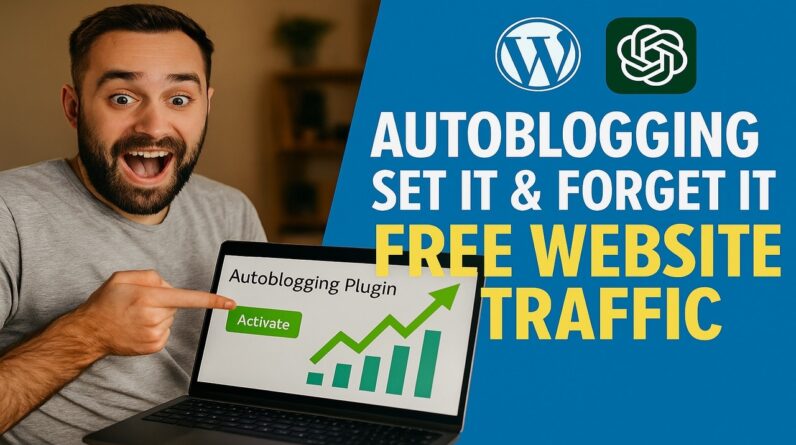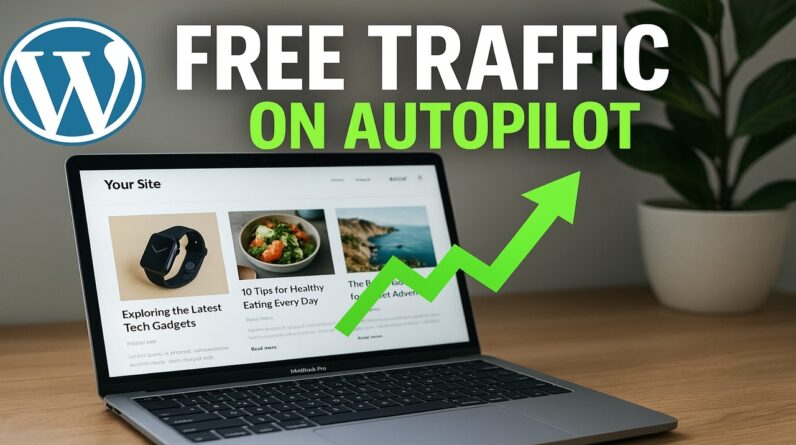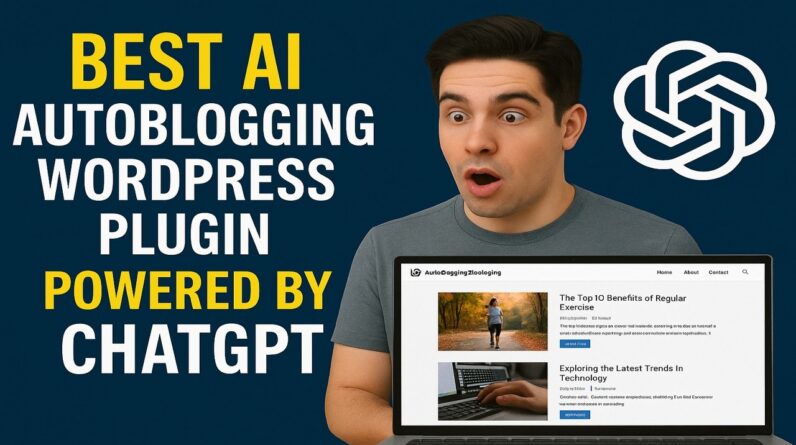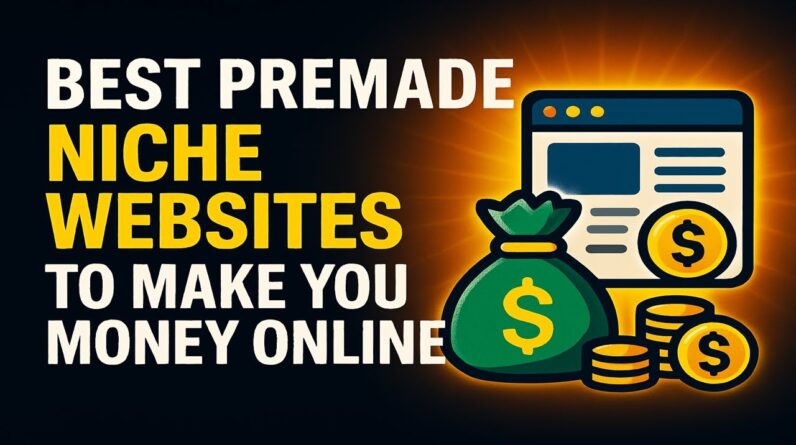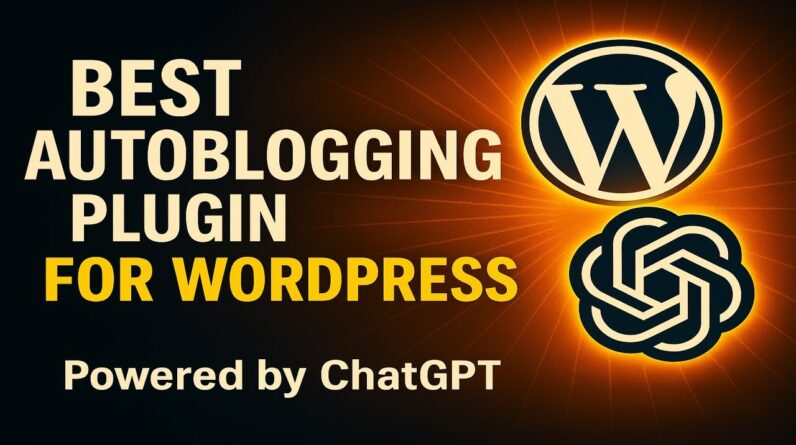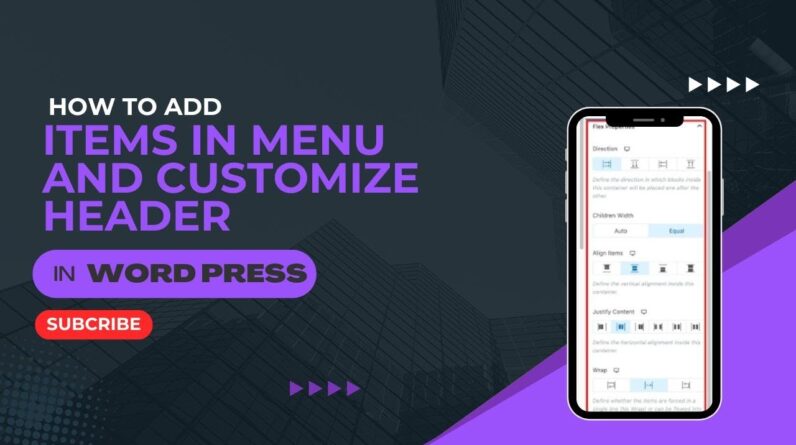How To Create Categories In WordPress For Beginners – https://www.wplearning101.com
Get More Info On How To Create Categories In WordPress For Beginners –
https://www.justdreamitmedia.com/how-to-use-wordpress/how-to-create-categories-in-wordpress
How To Create Categories In WordPress For Beginners
🚀 Learn how to create categories in WordPress with our step-by-step tutorial, perfect for beginners! This video will guide you through the process of adding and managing categories to keep your content organized and improve your site’s navigation. 🌟
In this tutorial, you’ll discover how to:
Navigate to the Categories section in your WordPress dashboard
Add new categories with names, slugs, and descriptions
Assign parent categories for better content organization
Apply categories to your posts for enhanced structure
🔗 Enhance your WordPress content creation with our My Content Creator Pro WordPress Plugin Powered By ChatGPT: https://www.mycontentcreatorpro.com
🆓 Don’t miss out on Absolutely 100% Free WordPress Training For Beginners at https://www.wplearning101.com. Start mastering WordPress today! 🚀✨
Chapters for Video
0:00 – Introduction
0:10 – Accessing Categories in WordPress Dashboard
0:20 – Adding New Categories
0:40 – Creating Parent Categories
0:55 – Editing Posts to Add Categories
1:10 – Viewing Categories on Your Site
1:20 – Conclusion
FAQs: How To Create Categories In WordPress For Beginners
Q1: What are categories in WordPress?
A1: Categories are used to group related posts together, helping to organize content and improve site navigation for visitors.
Q2: How do I add a new category in WordPress?
A2: Go to ‘Posts’ – ‘Categories’ in your dashboard, enter the category name, slug, and description, then click ‘Add New Category’.
Q3: Can I create subcategories in WordPress?
A3: Yes, you can select a parent category when creating a new category to form a hierarchy and better organize your content.
Q4: How do I assign a category to a post?
A4: While editing a post, select the desired category from the ‘Categories’ section on the right side of the editor, then update the post.
Q5: Why should I use categories on my WordPress site?
A5: Categories help organize your posts, making it easier for visitors to find related content, and improve your site’s SEO by providing clear content structure.
Conclusion
Creating and managing categories in WordPress is an essential skill for maintaining a well-organized and user-friendly website. This tutorial provides beginners with the knowledge to efficiently add and assign categories, enhancing both content organization and user navigation. By following these steps, you’ll ensure your site remains structured and engaging for your audience.
Thank you for watching! If you’re struggling with WordPress, WP Learning 101 is your solution. Our free training is perfect for beginners. Click the link below to join WP Learning 101 and start mastering WordPress today! 🚀✨
#WordPress #WordPressTutorial #WordPressCategories #BloggingTips #WebDevelopment #WordPressForBeginners #SEO #ContentManagement #WebsiteOrganization #WordPressTraining