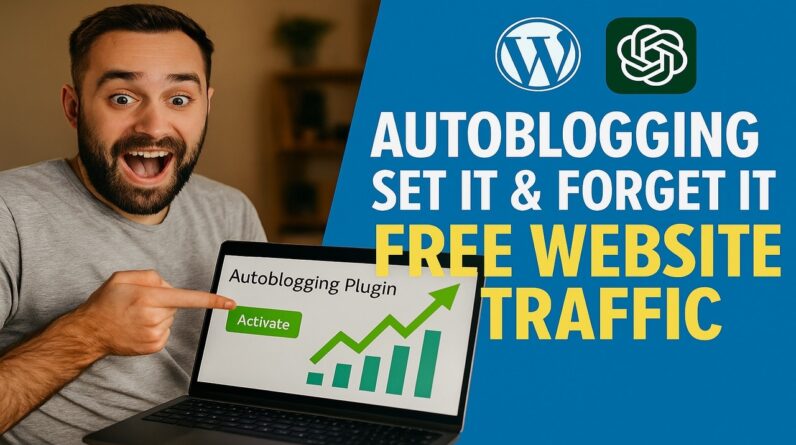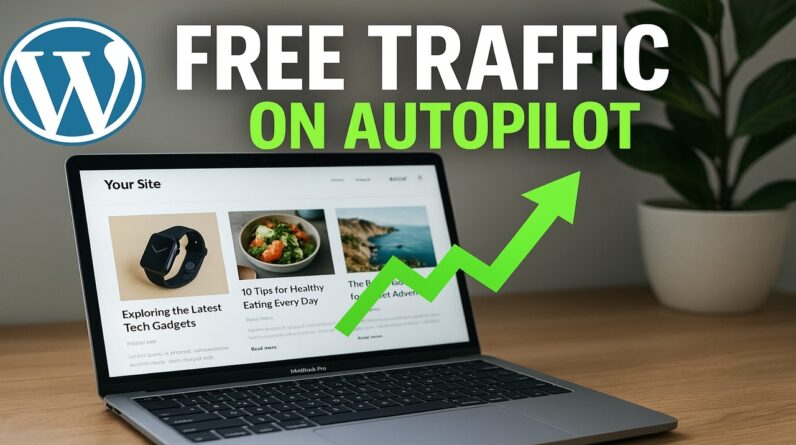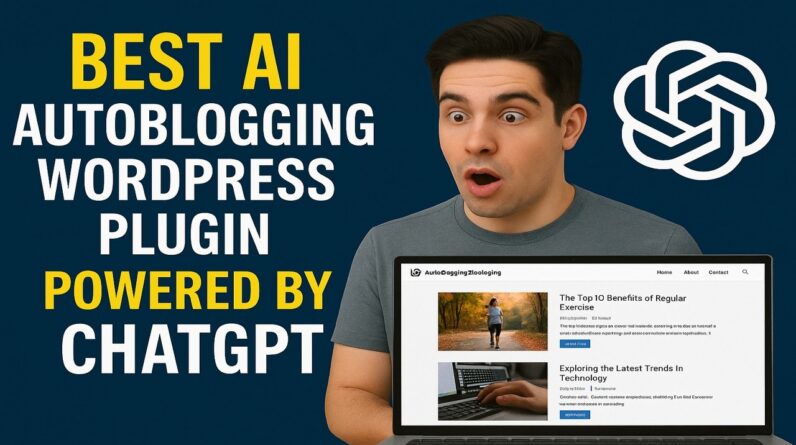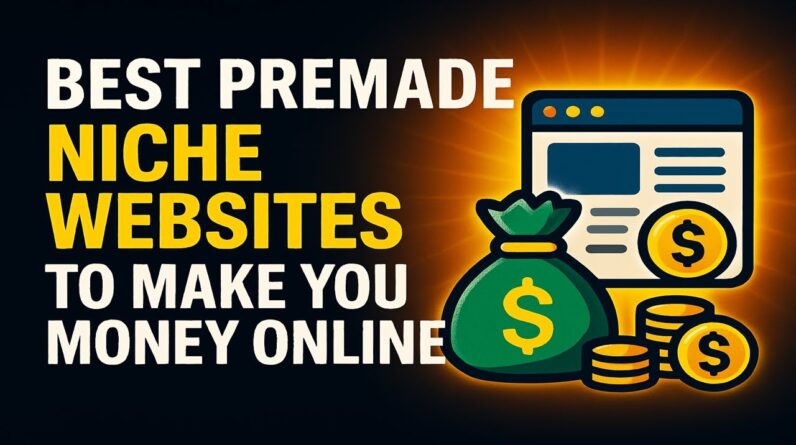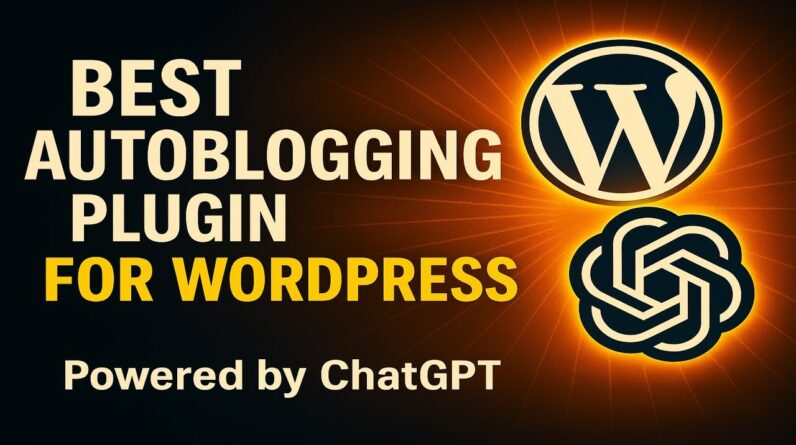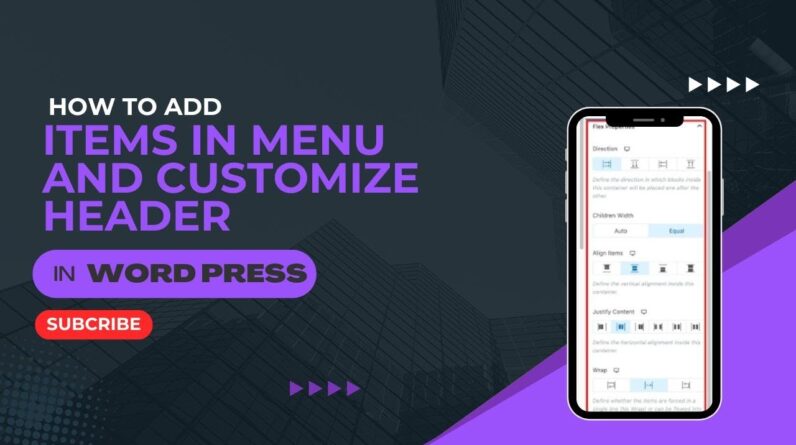How To Find Themes In WordPress Overview For Beginners – https://www.wplearning101.com
Get More Info On How To Find Themes In WordPress Overview For Beginners –
https://www.justdreamitmedia.com/how-to-use-wordpress/how-to-find-themes-in-wordpress-overview
How To Find Themes In WordPress Overview For Beginners
🌟 In this quick tutorial, we’re diving into the world of WordPress themes! Whether you’re a beginner or just need a refresher, this video will guide you step-by-step through finding and managing themes in WordPress. 🎨
👉 Watch as we explore how to:
Navigate the WordPress dashboard
Access and review available themes
Add new themes and manage existing ones
Preview and activate themes directly from your dashboard
🔗 Get our My Content Creator Pro WordPress Plugin Powered By ChatGPT to write content for your new Premade Turnkey Niche Websites: https://www.mycontentcreatorpro.com
🆓 Also, grab your chance to get Absolutely 100% Free WordPress Training For Beginners – https://www.wplearning101.com
Thank you for watching! If you found this video helpful, please like, comment, and subscribe for more WordPress tutorials. 🚀
Video Chapters
0:00 – Introduction
0:15 – Navigating to Themes in WordPress Dashboard
0:30 – Overview of Themes Page
0:45 – Adding and Managing Themes
1:00 – Conclusion
FAQs: How To Find Themes In WordPress Overview For Beginners
Q1: How do I find themes in WordPress?
A1: From your WordPress dashboard, go to ‘Appearance’ and select ‘Themes’. This will display all the themes currently installed on your site.
Q2: How can I add a new theme to my WordPress site?
A2: On the Themes page, click the ‘Add New’ button at the top or the one next to your existing themes. You can then browse or search for new themes.
Q3: Can I preview a theme before activating it?
A3: Yes! Simply hover over any theme and click on ‘Live Preview’ to see how it will look on your site without making any changes.
Q4: Is it safe to delete a theme from my WordPress site?
A4: You can safely delete themes that you are not using. However, ensure you have at least one theme active at all times and it’s recommended to keep a default theme installed as a backup.
Conclusion
Thanks for joining us in this quick guide on navigating WordPress themes! Remember, the right theme can transform your site’s appearance and functionality. Don’t hesitate to experiment with different themes to find the perfect one for your needs. For more detailed guides and free WordPress training, be sure to visit our links in the description below. Happy WordPressing! 🌐✨
#WordPress #WordPressThemes #WebDesign #WordPressBeginners #WordPressTutorial #WebDevelopment #ContentCreation