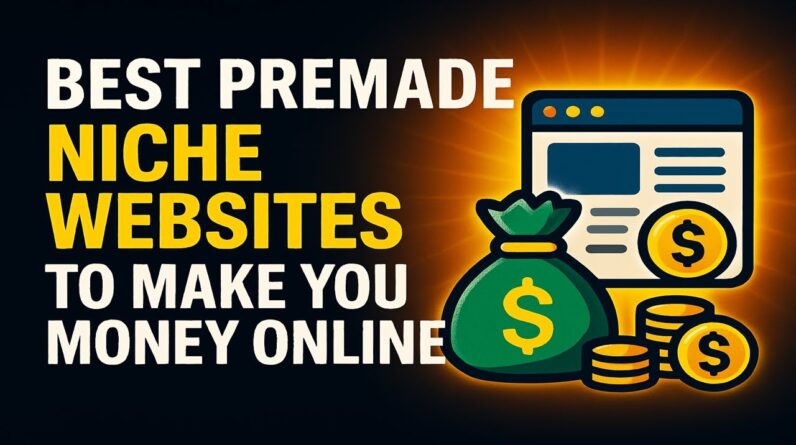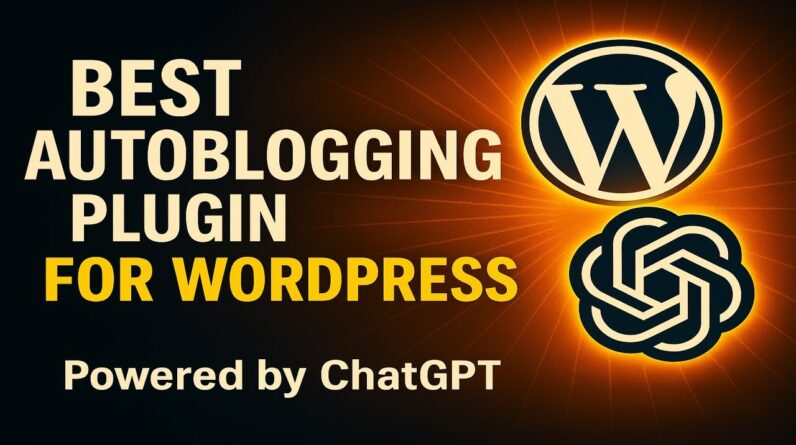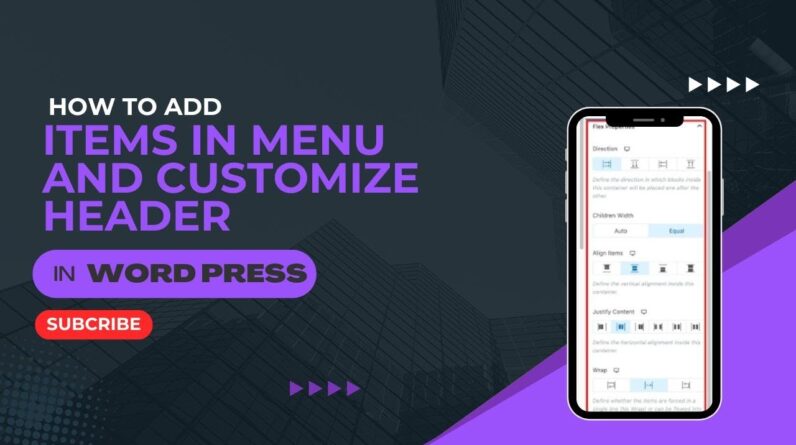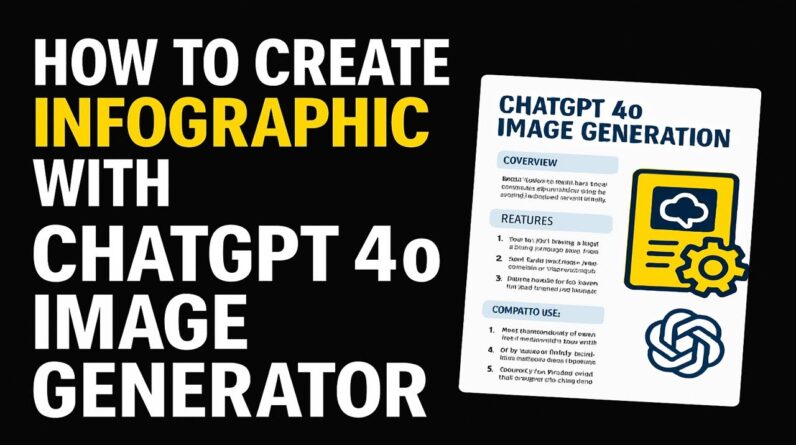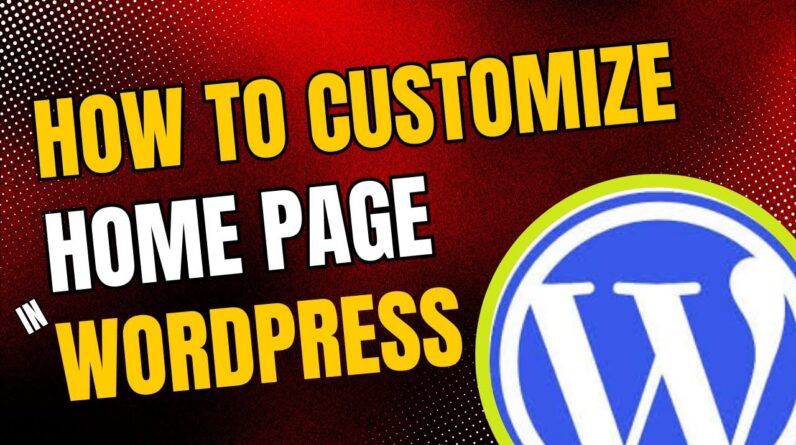How To Install Plugins In WordPress For Beginners – https://www.wplearning101.com
Get More Info On How To Install Plugins In WordPress For Beginners –
https://www.justdreamitmedia.com/how-to-use-wordpress/how-to-install-plugins-in-wordpress-for-beginners
How To Install Plugins In WordPress For Beginners Tutorial
🚀 Ready to extend the functionality of your WordPress site with plugins? Our quick tutorial guides you through the steps of installing plugins from a third-party site directly into your WordPress dashboard! Perfect for beginners looking to enhance their site’s capabilities. 🛠️
In this video, we cover:
Navigating to the ‘Add New’ section under plugins
Uploading and installing a plugin from a ZIP file
Activating the plugin to make it go live on your site
🔗 Boost your website’s performance with our My Content Creator Pro WordPress Plugin Powered By ChatGPT: https://www.mycontentcreatorpro.com
🆓 Don’t miss out on Absolutely 100% Free WordPress Training For Beginners at https://www.wplearning101.com. Enhance your WordPress skills today!
👍 Like, subscribe, and comment if you find this video helpful. Your feedback helps us create more useful tutorials!
Video Chapters
0:00 – Introduction
0:15 – Accessing ‘Add New’ in Plugins Section
0:30 – Uploading the Plugin File
0:45 – Installing and Activating the Plugin
1:00 – Managing Installed Plugins
FAQs: How To Install Plugins In WordPress For Beginners
Q1: How do I install a plugin in WordPress?
A1: From your WordPress dashboard, navigate to ‘Plugins’, click ‘Add New’, then ‘Upload Plugin’. Choose your plugin’s ZIP file and click ‘Install Now’, followed by ‘Activate’.
Q2: Can I install plugins from sources outside the WordPress Plugin Directory?
A2: Yes, you can install plugins from third-party sources by uploading their ZIP files as demonstrated in the video. Ensure the source is reliable to avoid security risks.
Q3: What should I do if my plugin fails to install?
A3: Check the plugin’s compatibility with your version of WordPress and ensure the ZIP file is not corrupted. If issues persist, contact the plugin provider for support.
Q4: How do I manage or delete a plugin?
A4: Go to ‘Installed Plugins’ under the ‘Plugins’ section in your dashboard. Here, you can activate, deactivate, or delete plugins as needed.
Conclusion
Installing plugins is a fantastic way to add new features and functionality to your WordPress site. By following the steps in our video, even beginners can confidently install and manage plugins. Remember, the right plugins can significantly enhance your site’s performance and user experience. Don’t forget to check out our recommended resources for more WordPress tips and training to help you get the most out of your website. Thank you for watching and happy WordPressing! 🌟✨
#WordPress #PluginInstallation #WordPressBeginners #WordPressPlugins #WordPressTips #WebDevelopment #WordPressTutorials #ContentCreation