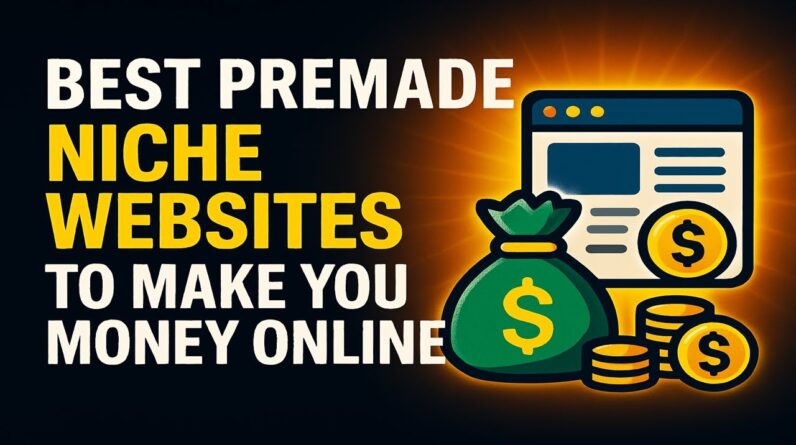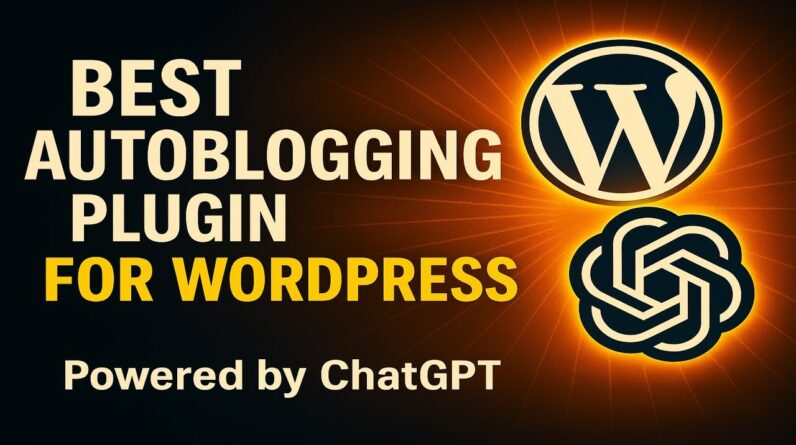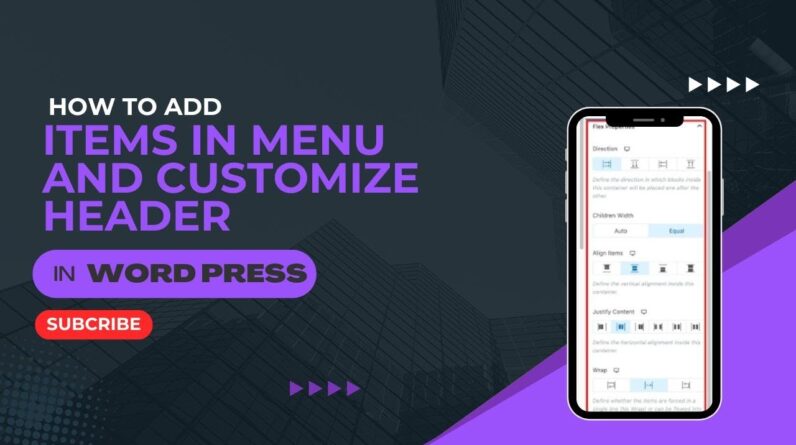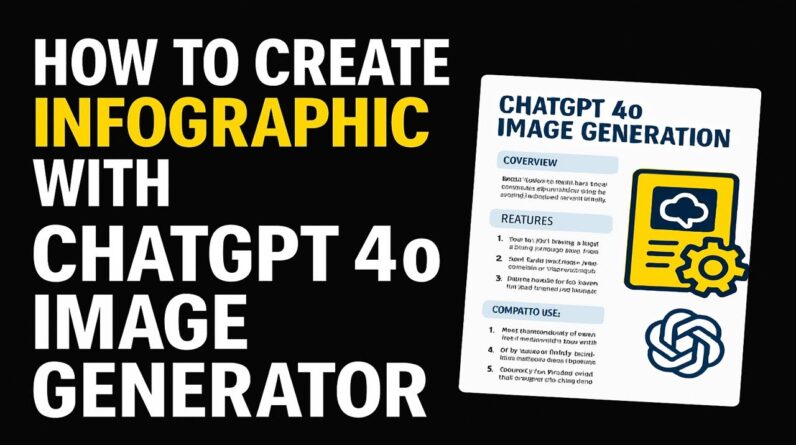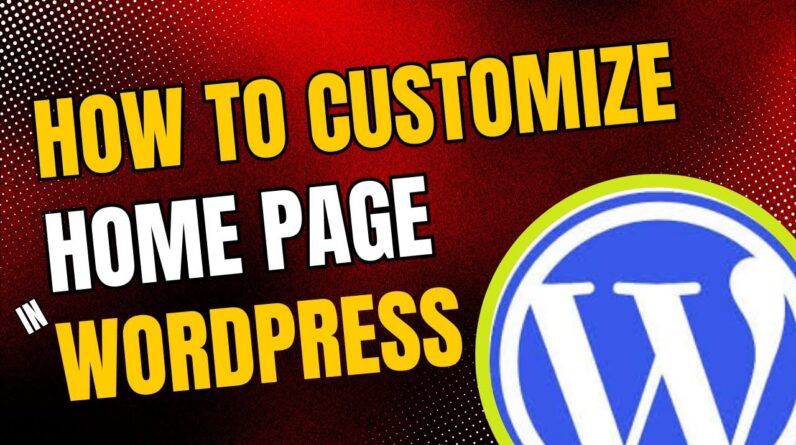How To Reduce Image File Size In WordPress For Beginners – https://www.wplearning101.com
Get More Info On How To Optimize Images In WordPress For SEO For Beginners –
https://www.justdreamitmedia.com/how-to-use-wordpress/how-to-reduce-image-file-size-in-wordpress
How To Reduce Image File Size In WordPress For Beginners Using Smush Plugin
Introduction
Optimizing your images is crucial for improving your website’s speed, performance, and SEO rankings. In this blog post, we’ll walk you through the process of reducing image file sizes in WordPress using the Smush plugin. This step-by-step guide is perfect for beginners who want to enhance their website’s efficiency.
Step-by-Step Guide:
1. Install and Activate Smush Plugin
From your WordPress dashboard, go to Plugins – Add New.
In the search bar, type “Smush.”
Find the “Smush – Lazy Load Images, Optimize & Compress Images” plugin by WPMU DEV.
Click “Install Now” and then “Activate” once the installation is complete.
2. Setting Up Smush Plugin
After activation, navigate to Smush – Dashboard.
You’ll be greeted with a setup wizard. Click “Skip This, I’ll Set It Up Later” if you want to manually configure the settings.
Smush will begin scanning your images for optimization opportunities.
3. Check Images for Optimization
In the Smush dashboard, you’ll see a message indicating the number of attachments that need smushing.
You can choose to enable the Pro features for additional options, but the free version is sufficient for basic optimization.
4. Enable Image Resizing
In the Smush dashboard, locate the “Image Resizing” section.
Toggle the switch to enable image resizing. This will ensure your full-size images are resized to the dimensions you specify, further reducing file sizes.
5. Bulk Smush Images
At the top of the Smush dashboard, click the “Bulk Smush Now” button.
Smush will detect all the images on your site that can be optimized and will compress them in bulk.
Wait for the process to complete. This may take a few minutes depending on the number of images you have.
6. View Optimization Results
Once the bulk smushing process is complete, you’ll see a success message.
The dashboard will display the total amount of data saved and the number of images smushed.
You can view detailed stats and information about each optimized image.
Conclusion
By following these simple steps, you can effectively reduce image file sizes in WordPress using the Smush plugin. This not only improves your website’s load speed but also enhances the overall user experience and SEO performance.
For more tips and free training, visit https://www.wplearning101.com. Enhance your content creation with the Best ChatGPT AI WordPress Plugin Powered By ChatGPT at https://www.mycontentcreatorpro.com and track your conversions with the WP Track It WordPress Plugin at https://www.wptrackit.com.
FAQs: How To Reduce Image File Size In WordPress For Beginners Using Smush Plugin
Q: What is the Smush plugin?
A: Smush is a popular WordPress plugin used to compress and optimize images, reducing file sizes without losing quality.
Q: Why should I reduce image file sizes in WordPress?
A: Reducing image file sizes improves your website’s load speed, enhances user experience, and can positively impact your SEO rankings.
Q: How do I install the Smush plugin?
A: From your WordPress dashboard, go to Plugins – Add New, search for “Smush,” install the first result, and activate it.
Q: What does bulk smushing do?
A: Bulk smushing detects all images that can be optimized on your site and compresses them in one go, saving time and effort.
Additional Resources:
Download WP Track It WordPress Plugin: https://www.wptrackit.com
My Content Creator Pro WordPress Plugin Powered By ChatGPT: https://www.mycontentcreatorpro.com
Free WordPress Training for Beginners: https://www.wplearning101.com
By implementing these techniques, you can ensure your WordPress site remains fast, efficient, and user-friendly. Happy optimizing! 🚀✨ #WordPress #SEO #ImageOptimization #Beginners #WPTrackIt #ChatGPTPlugin #WPLearning101