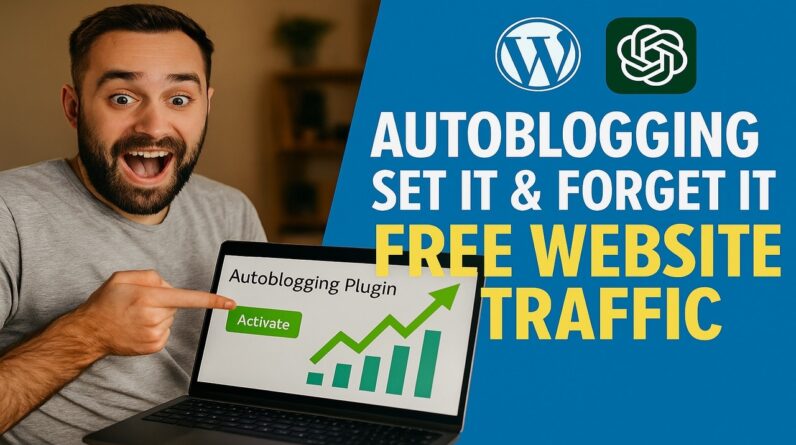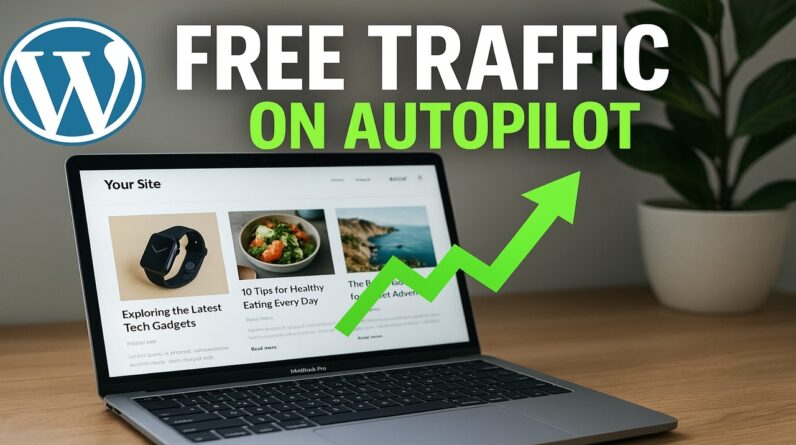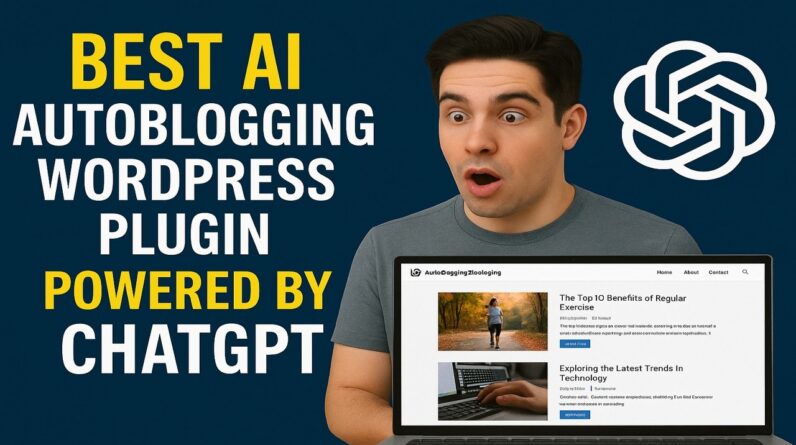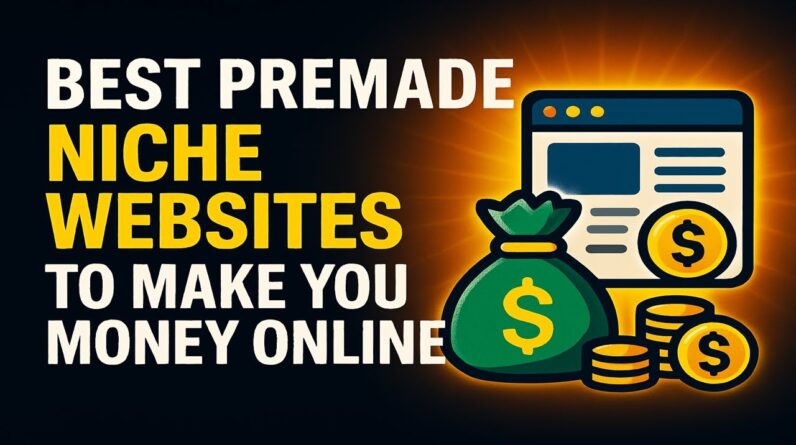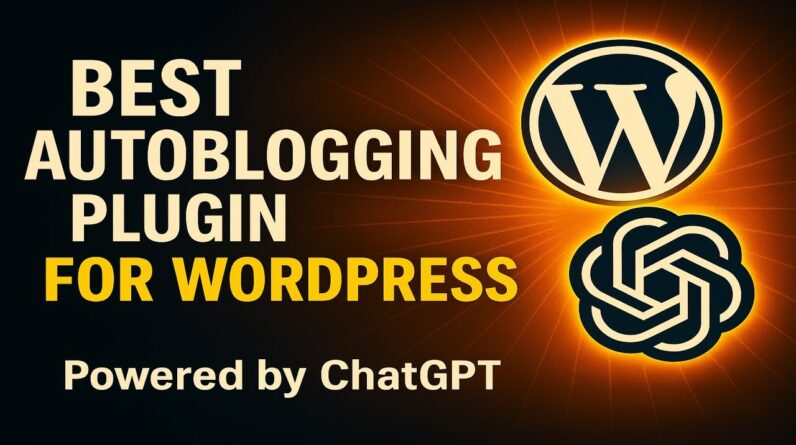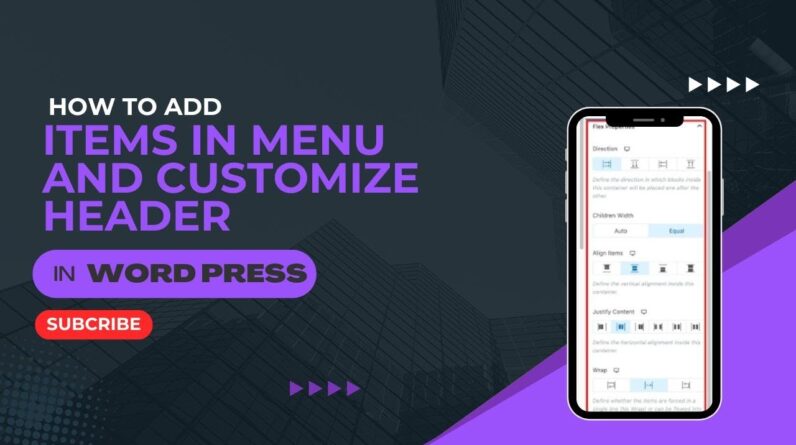WordPress Menu Overview Tutorial For Beginners – https://www.wplearning101.com
Get More Info On WordPress Menu Overview Tutorial For Beginners –
https://www.justdreamitmedia.com/how-to-use-wordpress/wordpress-menu-overview-tutorial-for-beginners
WordPress navigation Menu Overview Tutorial For Beginners
🚀 Ready to master WordPress menus? Dive into our quick tutorial designed specifically for beginners! In just over a minute, we’ll guide you through the process of creating and managing menus in WordPress. 📚
Whether you’re setting up your first site or looking to revamp your existing menu structure, this video is the perfect starting point. Learn how to navigate to the menu settings from your dashboard, add menu items, and customize your site’s navigation to improve user experience.
🔗 Boost your website’s functionality with our My Content Creator Pro WordPress Plugin Powered By ChatGPT: https://www.mycontentcreatorpro.com
🆓 Also, don’t miss out on Absolutely 100% Free WordPress Training For Beginners at https://www.wplearning101.com. Enhance your WordPress skills today!
👍 Like, subscribe, and comment if you find this video helpful. Your feedback helps us create more useful tutorials!
Video Chapters
0:00 – Introduction
0:10 – Accessing Menu Settings in WordPress Dashboard
0:20 – Overview of WordPress Menu Structure and Settings
0:30 – Adding Items to Your Menu
0:45 – Creating and Saving Your WordPress Menu
1:00 – Conclusion
FAQs: WordPress navigation Menu Overview Tutorial For Beginners
Q1: How do I access the menu settings in WordPress?
A1: Log into your WordPress dashboard, go to ‘Appearance’, and then click on ‘Menus’ to access the menu settings.
Q2: Can I add custom links to my WordPress menu?
A2: Yes, you can add custom links, pages, categories, and even posts to your WordPress menu. Simply select the type of item you want to add from the menu editor and configure it as needed.
Q3: How can I rearrange the items in my WordPress menu?
A3: You can drag and drop the menu items within the menu editor to rearrange their order and structure on your site.
Q4: Is it possible to have multiple menus on my WordPress site?
A4: Yes, WordPress allows you to create and manage multiple menus. You can assign them to different locations depending on your theme’s support.
Conclusion
Navigating the WordPress menu interface is a crucial skill for any website owner. It allows you to guide your visitors through your site’s content and highlights important pages. By following the steps outlined in our tutorial, beginners can confidently create and customize menus, enhancing the usability and functionality of their WordPress sites. Remember, a well-structured menu not only improves user experience but also helps with your site’s SEO. Check out our free training and My Content Creator Pro plugin to take your WordPress skills to the next level. Thanks for watching, and happy WordPressing! 🌟✨
#WordPress #WordPressTutorial #WordPressMenus #WebDesign #WordPressBeginners #WebDevelopment