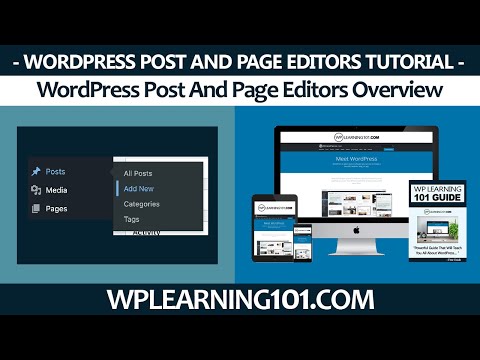How To Use WordPress Classic Editor In WordPress (Step By Step Tutorial) – Claim You Free WordPress Tutorial Videos For Beginners – https://www.wplearning101.com
Here Is A Simple Overview Below On How To Use WordPress Classic Editor.
Steps On How To Use WordPress Classic Editor.
What is classic editor in WordPress?
Classic Editor is an official plugin maintained by the WordPress team that restores the previous (“classic”) WordPress editor and the “Edit Post” screen. It makes it possible to use plugins that extend that screen, add
old-style meta boxes, or otherwise depend on the previous editor.
How do I use WordPress Classic editor for free?
Clicking on that ellipsis opens a menu where you should see at the bottom, “Switch to Classic Editor.” Click on it and your editor should change back to the Classic Editor. Then when you go to WP Admin, you should see the option to edit or create a post in the Classic Editor.
1. In the “Search plugins…” box, enter “Classic Editor.”
2. Once you have located the plugin, click the “Install Now” button.
3. When the plugin has been installed, click the “Activate” button.
4. Configuring the Classic Editor.
In this video, we will explain How To Use WordPress Classic Editor.
******Places you can get into contact with us******
Our Free WordPress Video Training Membership Website – https://www.wplearning101.com
DFY Niche Websites – https://www.dfynichewebsites.com
DFY PLR Products – https://www.dfyplrproducts.com
Twitter – https://twitter.com/wpcontentdiscov
Pinterest – https://www.pinterest.com/JustDreamItMedia
#WordPressClassicEditor #WordPressWebsite #wordpressforbeginners #wordpresstutorials